Introduction Link to heading
Hello Friends 👋 , hope everyone doing well. In this blog, I am going to share how we can use OS-Login to secure the GCP Compute Instance access
Outcomes Link to heading
By the end of the article you will be able to get to know how to use OS-login
Pre-requisite Link to heading
- GCP account with enough permission to create resources
Why OS login Link to heading
Imagine some developer in your organization wants to get the SSH access to the Compute Engine for debugging or for some testing purpose.You can do the following
- Give Instance or Compute Engine admin access But the problem with this developer will also able to create delete stop instances this doesn’t follow the principle of the least privilege
- Add the SSH-Keys to the instance But there is no way to keep tracking and monitoring those keys in the large organization
In order to solve those problems, GCP has introduced the OS-Login which allows the user only ssh into the instance
OS Login advantage Link to heading
-
OS Login access are based on the IAM So if you decide the developer no longer need to access those resource want they can simply remove the role associated with the IAM
-
OS login allows the user to give sudo permission or allow to login without the Sudo Permission
How to Enable os Login Link to heading
Enabling the OS login is the two-step process
Create the IAM user Link to heading
Create the Iam user with the below two role
Go to the IAM Page in the GCP and Click ADD

Enter the email-id of the user you want to give access
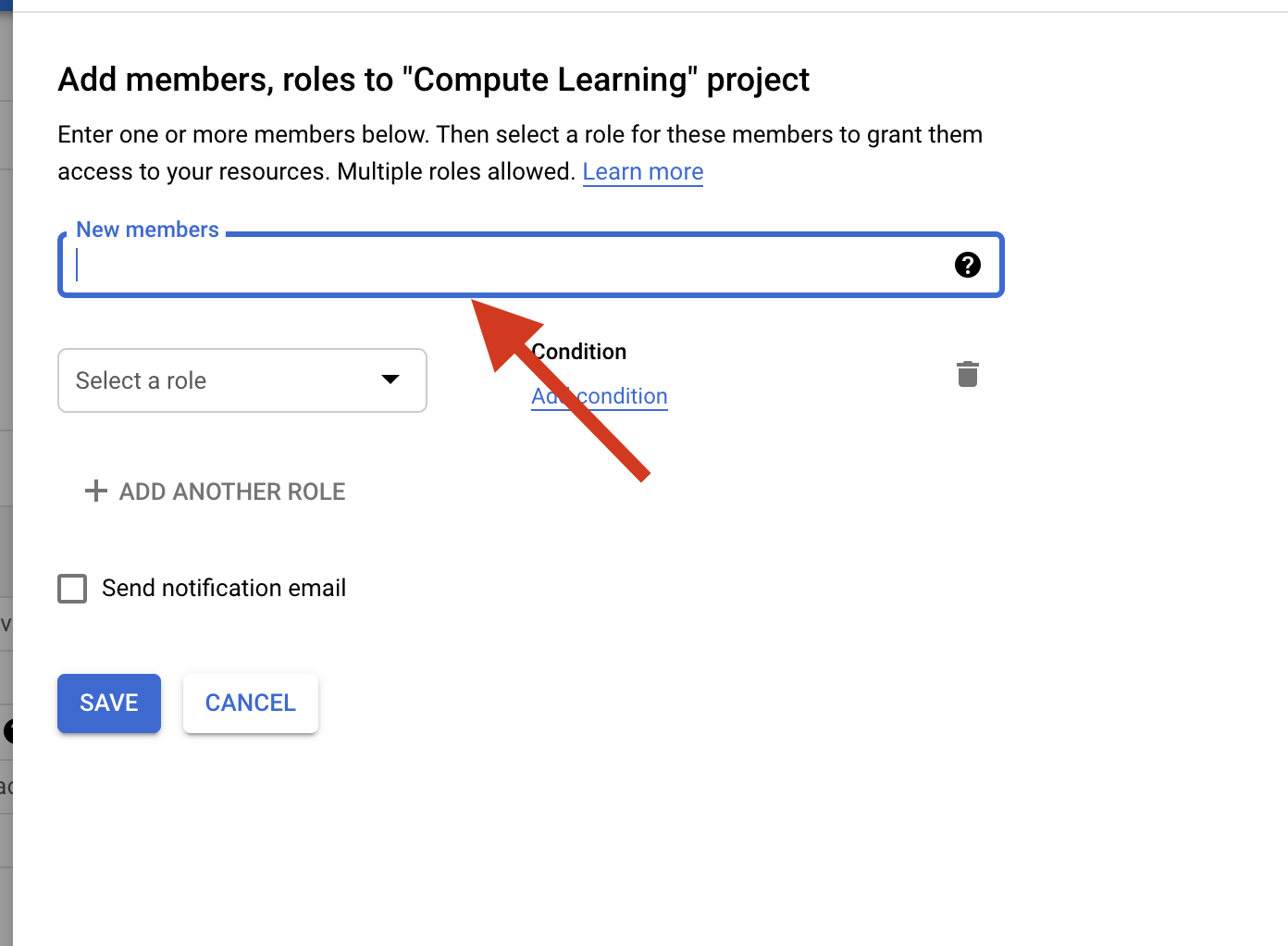
Give the user below two permission
1. Service account User
2. Compute OS Login
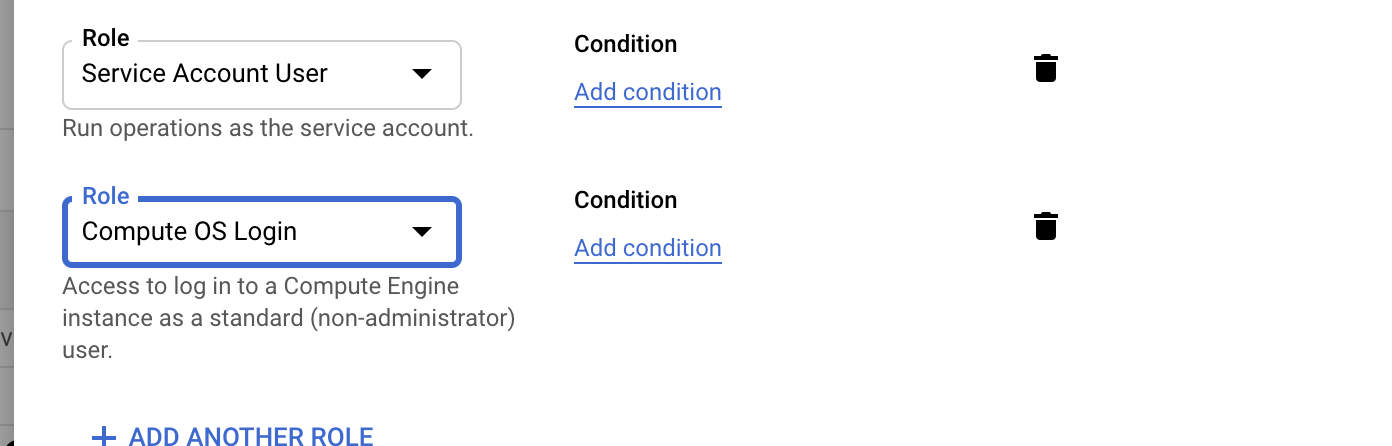
If you want to give sudo access instead of Compute OS Login give Compute OS admin access
Click save
Creating the Instance with the Metadata Link to heading
Now we have to add the metadata to the instance to enable the OS login We have two choices
- Adding the metadata project-wide .This will enable the OS login in all instance
- Adding the metadata at the instance level
For the sake of the article, we are going to add metadata at the instance level
Now go to the Compute Engine Console
If you are creating the instance using the GUI click the down arrow symbol this will extend the additional options
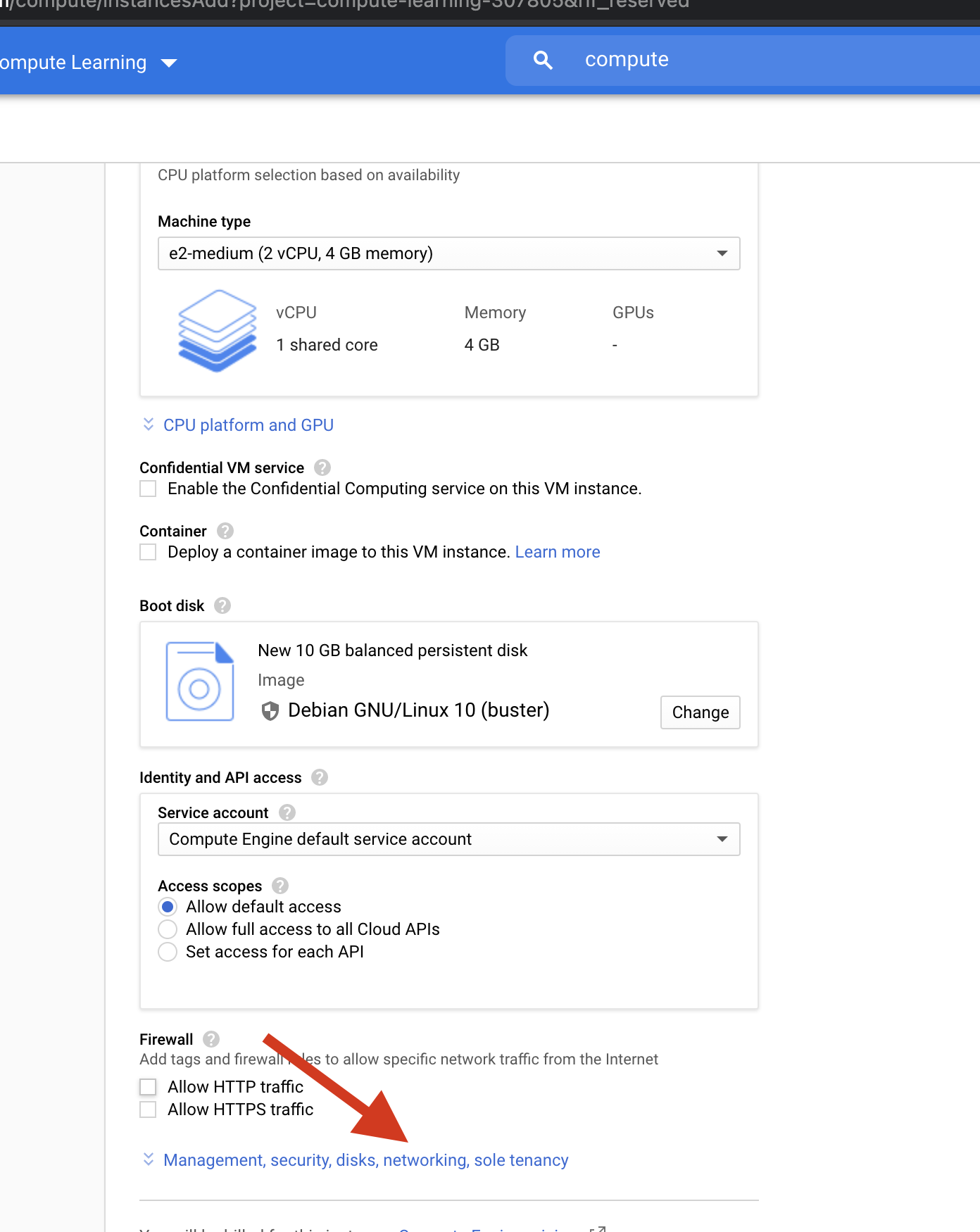 Enter the below value in the Metadata section
Enter the below value in the Metadata section
oslogin TRUE
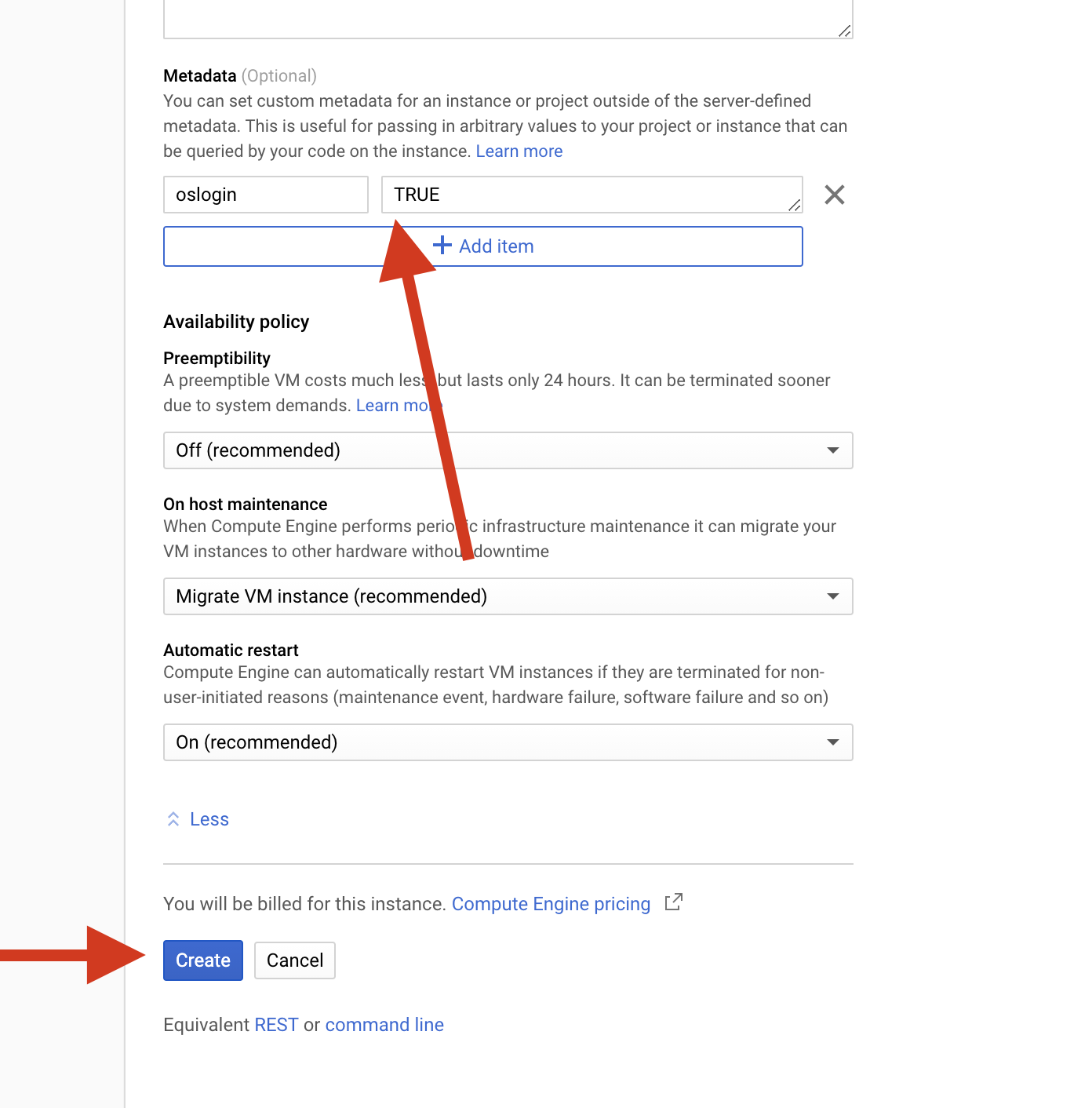
Click create
Now I am switching to the Developer account and try to ssh into the instance that we have created previously
You could see I am successfully able to ssh into the instance
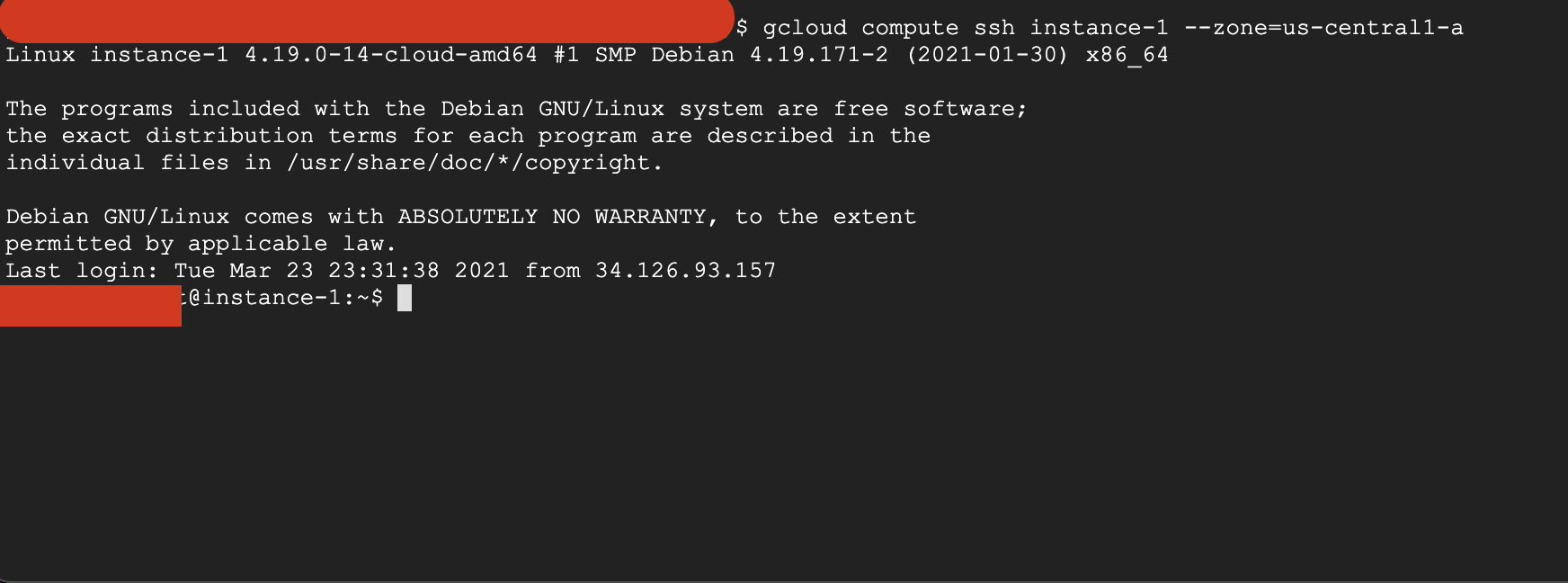
Now I am trying to delete the instance

You could see I am getting permission denied
We have successfully achieved the Least privilege
Imagine you longer want to give access to the developer you could simply remove the previously assigned role
Now I am trying to ssh into the instance after role removal

You could see permission denied even though I was able to login into the instance previously
This is how we can use OS-login to Secure Compute Engine access
Conclusion Link to heading
Thank you for reading my blog I hope you learned something ,If you have any comments or questions feel free to reach out to me on Twitter Feel free to check out my other articles at my-website