Introduction Link to heading
Hello Friends 👋 ,hope everyone doing well .In this blog I am going to share how we can use Google Cloud SDK to interact with Google Cloud
Outcomes Link to heading
By the end of the article you will be able to get to know usage of the Google Cloud SDK
Pre-requisite Link to heading
- Computer with admin rights
- GCP account(If you don’t have one please read my previous-article on how we can set up the GCP account)
Installing the Google Cloud SDK Link to heading
For this demo I am going to use Ubuntu operating system, the commands will be same for the other Operating systems as well. If you are using the other operating system please follow the installation instruction from the official-guide
Type the below command in the terminal to install the Google-Cloud SDK
apt-get update
echo "deb [signed-by=/usr/share/keyrings/cloud.google.gpg] https://packages.cloud.google.com/apt cloud-sdk main" | sudo tee -a /etc/apt/sources.list.d/google-cloud-sdk.list
sudo apt-get install apt-transport-https ca-certificates gnupg curl -y
curl https://packages.cloud.google.com/apt/doc/apt-key.gpg | sudo apt-key --keyring /usr/share/keyrings/cloud.google.gpg add -
sudo apt-get update && sudo apt-get install google-cloud-sdk =y
Pro tip You can use docker container instead of installing on the host machine
$ docker run --rm -it google/cloud-sdk:latest bash
Type the below command in the terminal to verify installation of the Google Cloud SDK
$ gcloud version
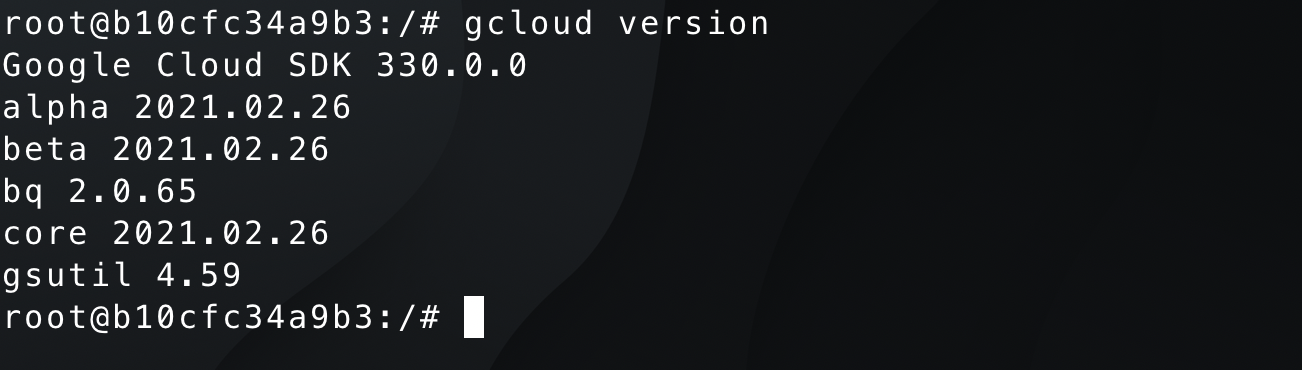
Getting Started Link to heading
Type the below command in the terminal to get authenticate into the google cloud account
$ gcloud init
$ gcloud auth list
The above command will show the current account that we are using
Type the below command in the terminal to see the current configuration of the gcloud account
$ gcloud info
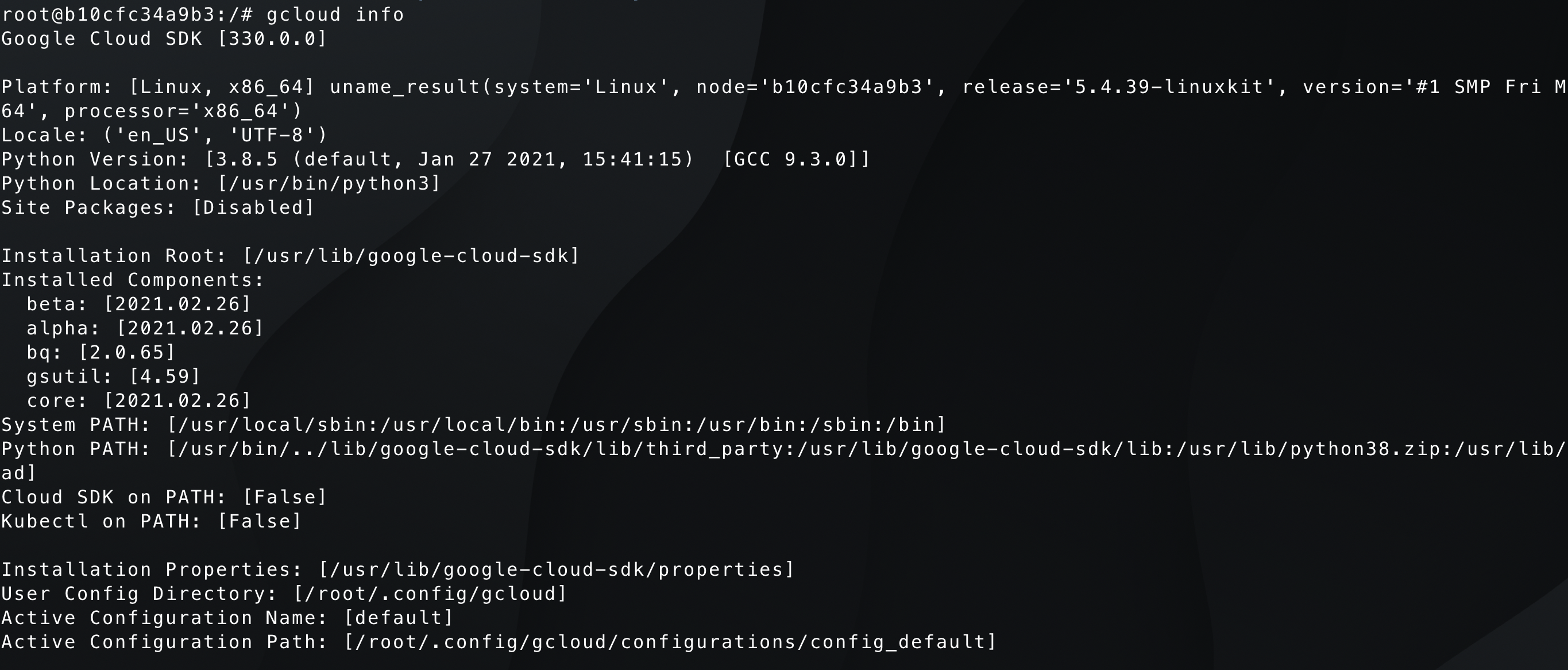
The above command will show the information like project and where the default configuration files are located
When Installing the Google SDK you will comes installled with other components like gsutil,bg
To see the components currently installed type the below command in the terminal
$ gcloud components list
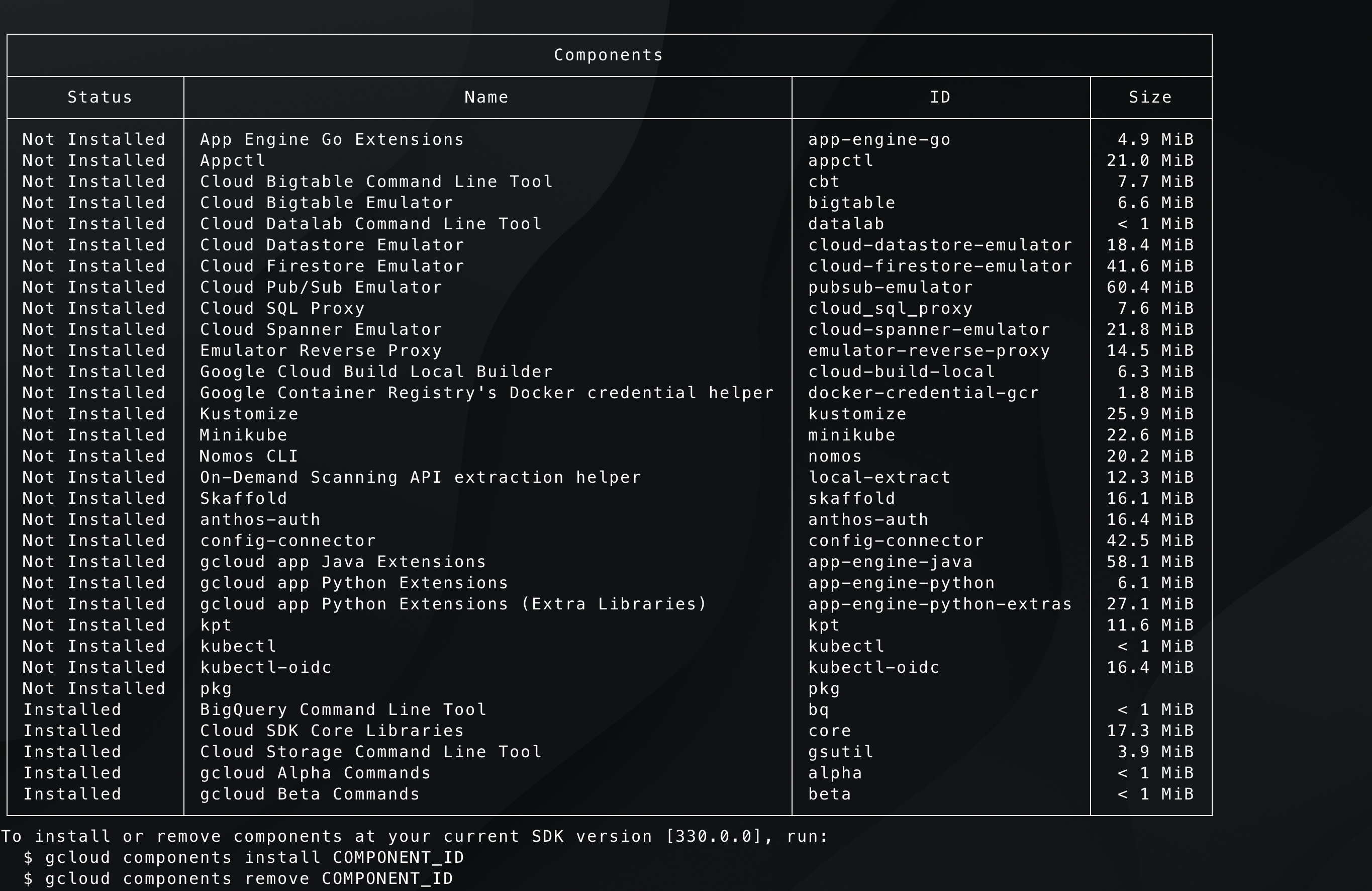
To install the certain components for example minikube type the below command in the terminal
$ gcloud components install minikube
Creating the customized configuration Link to heading
Imagine when are you are working with different projects where you need to have different settings like region,zone for each project ,thats where configuration comes in handy .When we authenticate default configuration will be created
Type the below command to list the all configurations that are currently present in th system
$ gcloud config configurations list
You can find all the configuration in the .config/gcloud/configurations directory
To create the custom configuration type the below command in the terminal
$ gcloud config configurations create test
The above command will create the custom configuration named test
To see more information about the configurations that we have created type the below command
$ gcloud config configurations describe test

The problem with this approach is there is no properties set by default we have to manually configure those properties
The easiest way to create the configuration is using the gcloud init command
$ gcloud init
Select the second option
Next, you will be prompted whether to create the configuration for the new or existing account. Since we are dealing with only a single account select option 1st option
Type the below command to verify the successful creation of the configuration
$ gcloud config configurations list
To delete the active configurations we have to switch back to other configurations and delete the configurations
$ gcloud config configurations activate default
Now delete the configurations using the below command
$ gcloud config configurations delete test
The above command will delete the configuration named test
Note delete command will not remove the files that we have created In order to purge the configuration file we have to manually delete those files
Conclusion Link to heading
Thank you for reading my blog I hope you learned something ,If you have any comments or questions feel free to reach out to me on Twitter Feel free to check out my other articles at my-website